Registering Your Devices
To register your device on our network, for either RC-Wifi, RC-Wifi-Secure (password robinson) or Wired Ethernet, turn off your Mobile Data and disconnect any VPNs, open your browser and go to our device registering webpage -
https://www.robinson.cam.ac.uk/setup
or direct to our Firewall
https://fw1.robinson.cam.ac.uk:8443
If you are having trouble with registering your device, please click on this link.
Enter your email address.
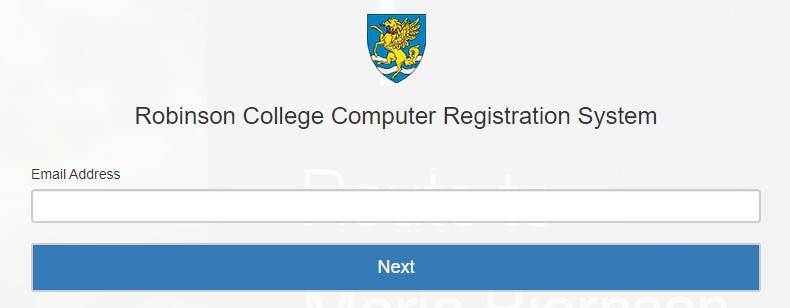
Please enter your personal details on this screen and select the Member Type. Click on "I Agree" button when done.
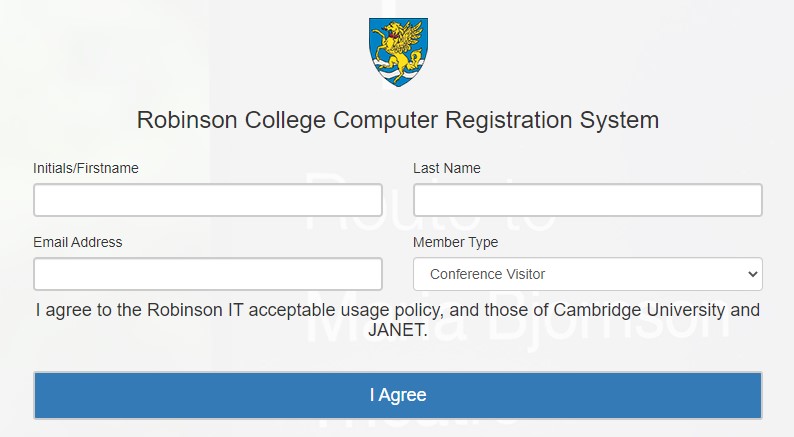
The registration process should take 2-3 mins and you should hopefully be redirected to the Robinson College website once it has finished. If you are not redirected to the Robinson College homepage, after 2-3 mins, please open a new window / tab in your browser and try going to an external website. It can also help if you disconnect and reconnect to the wired internet or to the wifi, to obtain the registered IP address. If you have to re-register each time you connect to the wifi, then your device is randomising it's MAC address. You should check your RC-wifi network settings.
Location & Opening Hours
The Computer Office is located on Q Staircase and opening hours are Monday-Friday 9am-5pm (Closed 12:30pm - 1:30pm for lunch)
How do I setup eduroam on my device?
The instructions for setting up eduroam can be found on the University Information Service webpage.
Register your IoT device, e.g Alexa or Playstation etc
To register these devices, go to this page and register your devices MAC address. After doing this wait a few minutes and reconnect the device to SCWifi.
Page updated 26th September 2024